How to Host a Game
Hello! This is a tutorial about how to be able to allow other players to connect to your game. This tutorial is made for Windows users.
HOW TO HOST A GAME
1. Before opening Shooter1078, click the start button and search for "Windows Defender Firewall" and open it.
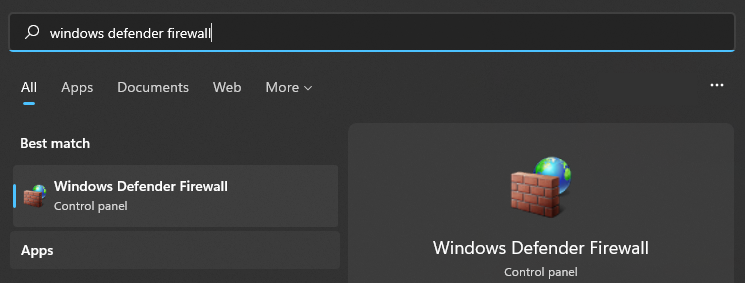
2. Click on "Advanced Settings" on the left side.
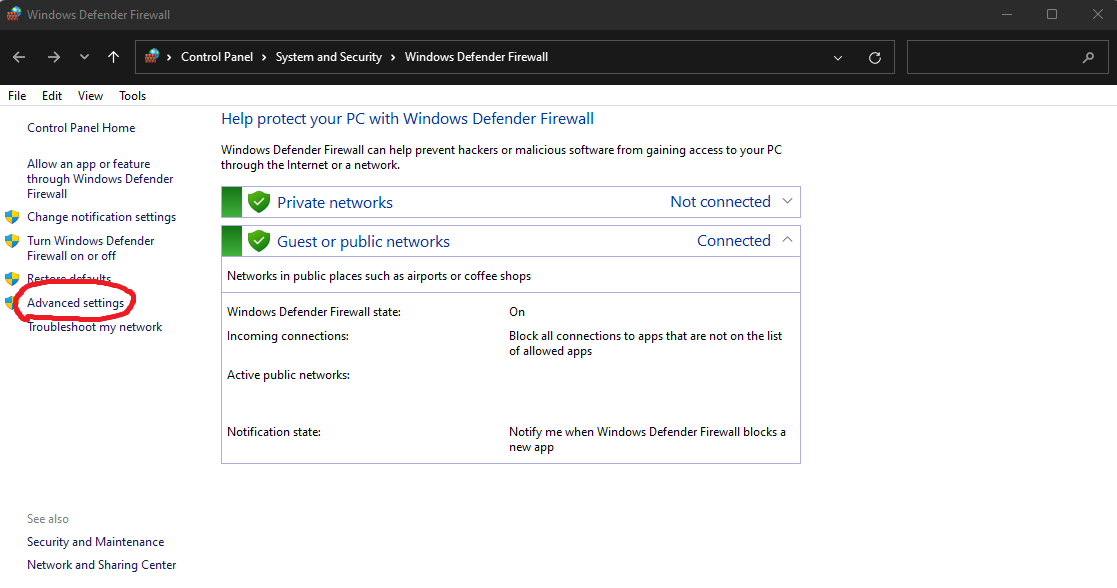
3. Click "Inbound Rules" on the left side, then click "New Rule" on the right side.
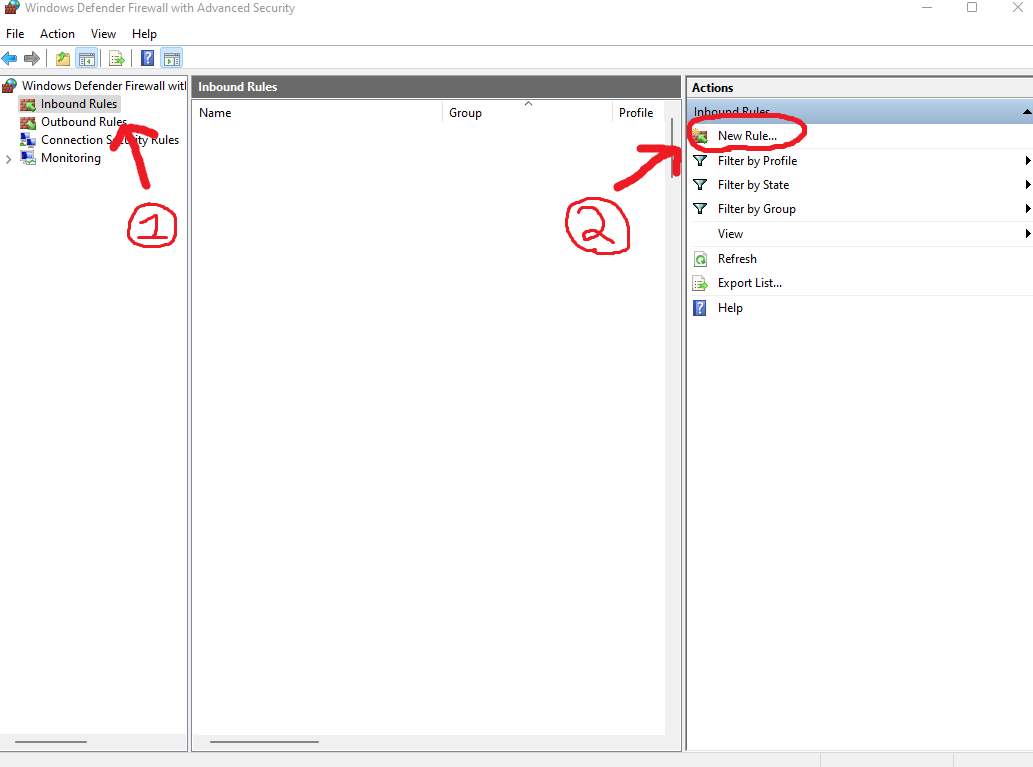
4. Select "Port" and click Next.

5. Select "TCP," "Specific local ports" and enter "5683" for the port number. Then, click Next.

6. Select "Allow the connection" and click Next.
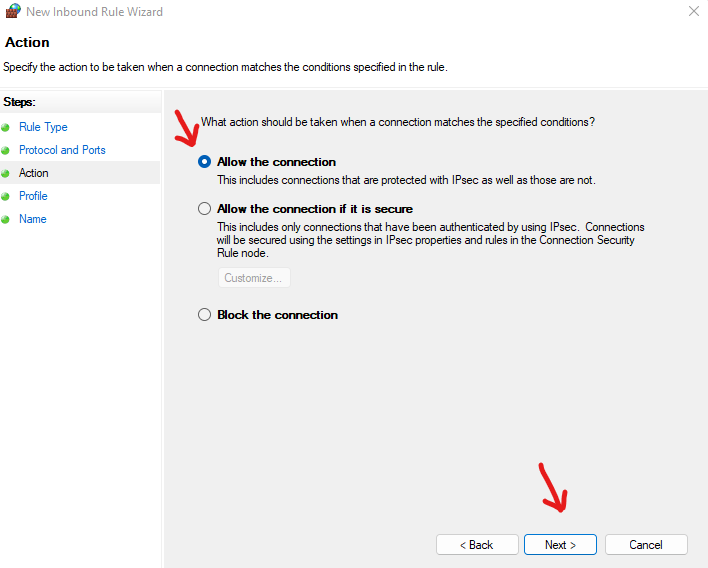
7. Make sure all the boxes are checked and click Next.
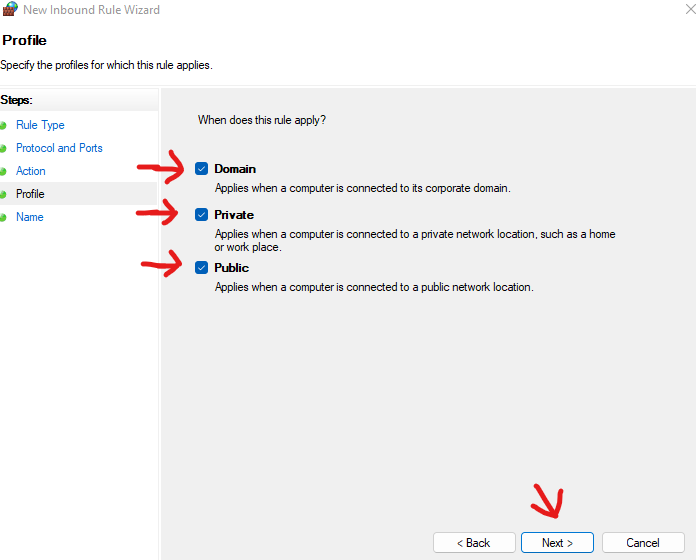
8. Name the rule whatever you want, then click Finish.
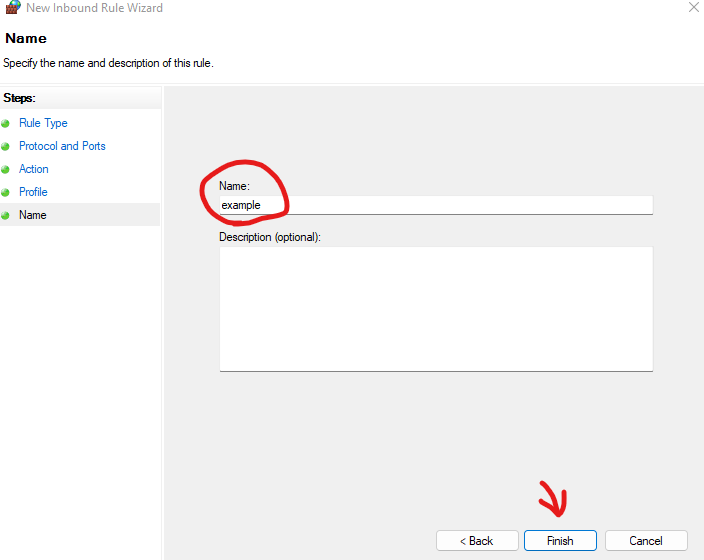
9. Repeat step 3, but this time, select "UDP." Then, repeat the same steps starting from step 6. The settings after the screen shown below are identical to what you just did.
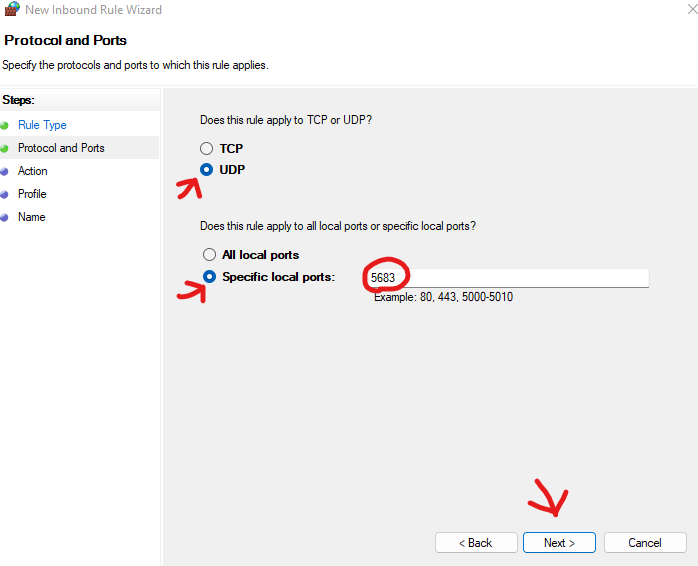
10. Repeat step 3, but this time, click "Outbound Rules." Then, make two more rules identical to the ones you just created in the Inbound Rules section.
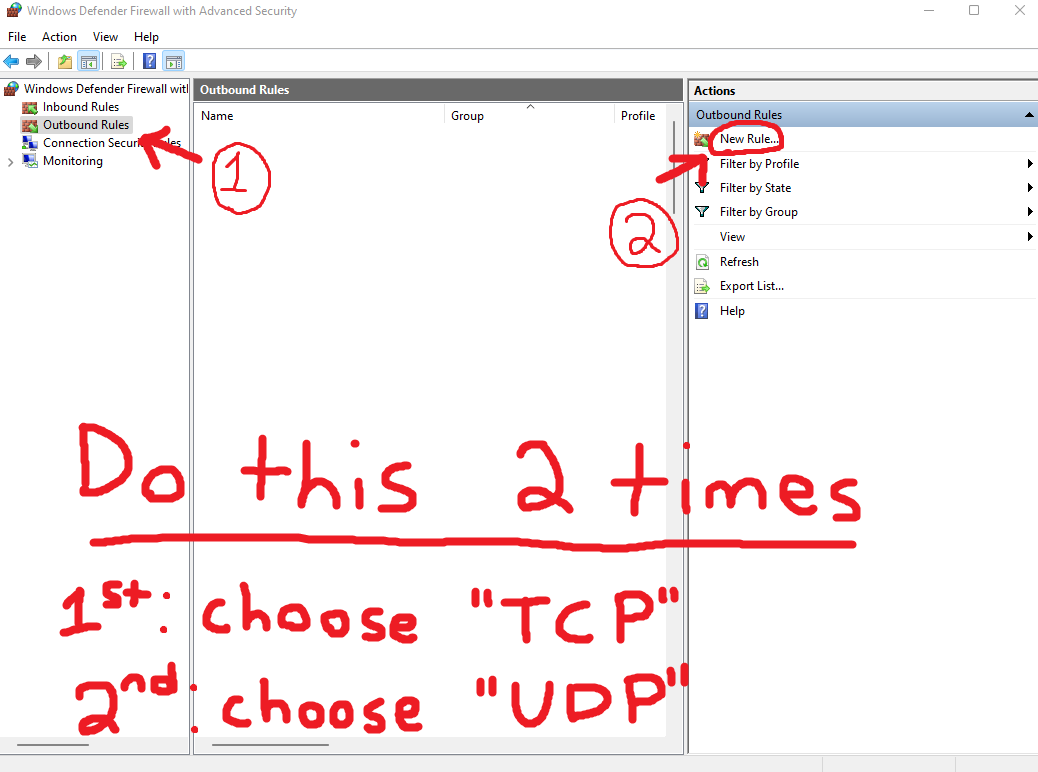
11. Now, you have to open port 5683 in your modem and/or router. There are many port forwarding tutorials on websites, and videos on YouTube, about how to do this. Just remember to open port 5683, and select "TCP/UDP" or "Both" in the Protocol section.
12. You are now ready to open Shooter1078! Click "Play," type in the maximum amount of players who can connect to your server, then click "Host." If this is your first time opening the game, you should see this prompt (shown below) after you click host. Check both of the boxes.

If you did everything correctly, other people can join your game now! Make sure to give your public IP address to them, which can be found by searching "What is my IP" into your browser.
Hopefully this tutorial helps you play Shooter1078! Have fun!
Get Shooter1078
Shooter1078
An online multiplayer first person shooter with different guns and ammo.
| Status | In development |
| Author | BeanSprot |
| Genre | Shooter, Action |
| Tags | 3D, First-Person, FPS, FPS Platformer, Multiplayer, weird |
| Languages | English |
More posts
- Alpha 1.1.1!Oct 01, 2022
- Alpha 1.1!Oct 01, 2022
- How to Join a GameSep 19, 2022
- Alpha 1.0.1!Sep 19, 2022
- Alpha 1.0!Sep 18, 2022
- Pre-Alpha 1.0!Sep 16, 2022
- Indev 1.2.2!Sep 09, 2022
- Indev 1.2.1!Sep 08, 2022
- Indev 1.2!Sep 06, 2022
Leave a comment
Log in with itch.io to leave a comment.